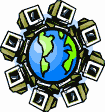|
Dial-Up Support
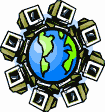
Return to Dial-Up Support
To create a new dial-up connection in Microsoft Windows Millennium
Edition (WindowsMe):
- Click on the Start button, usually found in the lower-left
corner of your screen. It looks like this:
![Windows Start button [ Start button ]](start.jpg) . .
- When the Start Menu opens, point to "Settings" and
choose "Dial-up Networking."
- In the "Dial-up Networking" window that opens, open
the "Make New Connection" icon as you would any icon. This
will open the "Make New Connection" wizard.
- In the box labelled "Type a name for the computer you are dialing:"
enter "SDC Internet." In the "Select a device:" box, your modem
should already be selected. Choose your modem if it is not. Click on
the Next button.
- Enter one of our access numbers (838-4125 or 838-1001)
in the Telephone number box. Click on the Next button.
- If you need to dial any special numbers to get a regular dial tone,
put those numbers before the access number. If you need your modem to
wait a moment before dialing, place a comma [,] where you need the
pause to be. For example, if you need to dial 9 and wait for a
dialtone to get an outside line, you should enter "9,838-4125"
as the access number.
- Click on the Finish button. This will close the wizard and
return you to the "Dial-up Networking" window. The window
will have a new icon called "SDC Internet."
- This new connection must be configured before it can be
used.
- Select the "SDC Internet" icon without opening it, then open the
"File" menu, then choose "Properties."
- On the General tab, remove the checkmark from the "Use
area code and Dialing Properties" box, unless you know for sure
that you need it.
- On the Networking tab, remove the checkmarks from
"NetBEUI" and "IPX/SPX Compatible" boxes, and place a
checkmark in the "TCP/IP" box.
- Click on the "TCP/IP Settings..." button. In the "TCP/IP
Settings" window that opens, place dots in the "Server assigned IP
address" and "Server assigned name server addresses" boxes.
Click on the OK button.
- On the Security tab, enter the username and password written
on your brochure in the "User name" and "Password" boxes. Leave the
"Domain" box empty. Remove any checkmarks from the "Log on to
network," "Require encrypted password" and "Require data
encryption" boxes.
- On the Dialing tab, place a checkmark in the "This is
the default Internet connection" box, and just below that, place a
dot in the "Dial whenever a network connection is not present"
circle. (Alternatively, leave a dot in "Never dial a connection" to
explicitly control when you dial up.)
- Click on the OK button.
- Drag the "SDC Internet" icon out of the window and over an empty
part of your desktop, then release it. A window will appear stating
that the icon can't be moved or copied to the desktop, and it will ask
if you want to make a shortcut on the desktop instead. Click on the
Yes button.
To connect to the Internet by dial-up, open the "SDC Internet" icon as
you would any icon, then click on the Dial button. After it
connects, you should have an icon resembling two miniature computers in
the notification area, next to the clock, similar to this animated
picture: ![Dial-up Networking icon in the taskbar's system tray [ Dial-up Networking icon in the System Tray ]](95-dun-online.gif) . .
When you finish with your dial-up connection, open the "SDC Internet"
icon again to open the status window, then click on the
Disconnect button.
Return to Dial-Up Support
|