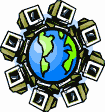|
Dial-Up Support
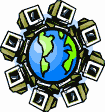
Return to Dial-Up Support
To create a new dial-up connection in Microsoft Windows NT:
- Open the "My Computer" icon, then open the "Dial-Up Networking"
icon inside.
- If Dial-Up Networking is not installed, you will have to install
it from your Windows NT CD-ROM. If networking is not installed,
install it from "Network" inside the Control Panel. Otherwise,
install it by Opening the "Network" Control Panel, choosing the
"Services" tab, then clicking on the Add button.
- In Windows NT 4.0 Server and Workstation, dial-up networking is
called "Remote Access Services."
- If your phonebook is empty, you will be prompted to add an entry.
Otherwise, choose to add an entry by clicking on the New
button.
- The "New Phonebook Entry Wizard" will start. In the "Name the new
phonebook entry:" box, enter "SDC Internet." Click on the
Next button.
- Place a checkmark in the "I am calling the Internet" box,
and click on the Next button.
- Enter one of our access numbers (838-4125 or 838-1001)
in the Telephone number box. Unless you know you need them, remove
the checkmark from "Use Telephony dialing properties"
box.
- If you need to dial any special numbers to get a regular dial tone,
put those numbers before the access number. If you need your modem to
wait a moment before dialing, place a comma [,] where you need the
pause to be. For example, if you need to dial 9 and wait for a
dialtone to get an outside line, you should enter "9,838-4125"
as the access number.
- Click on the Next button. This should close the New
Phonebook Entry Wizard and open Dial-Up Networking with the entry you
just made selected.
- Click on the More button. In the menu that pops up, choose
"Edit entry and modem properties." This will open the "Edit
Phonebook Entry" properties window.
- Click on the Server tab.
- Click on the "Dial-up server type:" drop-down list and choose
"PPP: Windows NT, Windows 95 Plus, Internet" from the list.
- Place a checkmark in the "TCP/IP" box, and remove checkmarks
from the "IPX/SPX compatible" and "NetBEUI" boxes.
- Click on the TCP/IP Settings button. This will open the
"PPP TCP/IP Settings" window.
- Place dots in the "Server assigned IP address" circle and
the "Server assigned name server addresses" circle.
- Place checkmarks in the "
Use IP header compression" and
"Use default gateway on remote network" boxes. Click on the
OK button.
- Place checkmarks in the "Enable software compression" and
"Enable PPP LCP extensions" boxes.
- Click onn the Script tab. Place a dot in the "None"
circle.
- Click on the OK button. This will return you to the
"Dial-Up Networking" window.
- Click on the More button. In the menu that pops up, choose
"Create shortcut to entry." Save the shortcut to your
desktop as "SDC Internet."
- Click on the Close button.
You are now ready to dial up to SDC Internet. The first time you dial,
you will have to enter your username and password. Follow the dialing
directions below, but don't forget to add information before clicking
on the OK button. Enter your username in the "User name:" box, enter
your password in the "Password:" box, and leave the "Domain:" box
empty.
To connect to the Internet by dial-up, open the "SDC Internet" icon on
your desktop as you would any icon, then click on the Dial
button. Fill in your user information if you need to, then click on
the OK button. After it connects, you should have an icon
resembling two bars with a miniature telephone in front in
the notification area, next to the clock. The icon's name, which
appears in a tooltip if you hover the mouse arrow over it, is
"Dial-Up Networking Monitor."
When you finish with your dial-up connection, right-click on the
"Dial-Up Networking montior" icon in the notification area, click on
the "Hang up" submenu, then click on the "SDC Internet"
menu item within it.
Return to Dial-Up Support
|