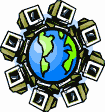|
Dial-Up Support
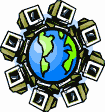
Return to Dial-Up Support
To create a new dial-up connection in Microsoft Windows 7:
- Click on the "Start" button, usually found in the lower-left
corner of your screen. It may look like this:
![Start button as it appears in the default (7) theme [ 7-style Start button ]](start-seven.png) , or this: , or this: ![Start button as it appears in the Classic theme [ Classic-style Start button ]](start-xp-classic.jpg) . .
- Choose "Control Panel" from the Start Menu:
![Start menu as it appears in the default two-column layout [ 7-style Start menu, 'Control Panel' highlighted ]](seven-controlpanel.png)
This will open the "Control Panel" window.
- Click in the search box at the upper-right corner of the Control
Panel window, and type in the word "dial" as the search term.
- In the search results, in the "Network and Sharing Center" item,
click on the "Set up a dial-up connection" link.
- Enter one of our access numbers (838-4125 or 838-1001)
in the Dial-up phone number box.
- If you need to dial any special numbers to get a regular dial tone,
put those numbers before the access number. If you need your modem to
wait a moment before dialing, place a comma [,] where you need the
pause to be. For example, if you need to dial 9 and wait for a
dialtone to get an outside line, you should enter "9,838-4125"
as the access number.
- In the User name box, enter the Username information from the
brochure you received when you signed up with us.
- In the Password box, enter the Password information from the
brochure you received when you signed up with us. Your password will
show up as a series of dots as you type, unless you place a checkmark
in the "Show characters" box just below the Password box.
- Place a checkmark in the "Remember the password" box, or you
will have to type in the password every time you dial up.
- If your computer has more than one account, and if you want all
accounts to dial up to the Internet, then place a checkmark in
"Allow other people to use this connection" box. This will trigger
a User Account Control alert.
- Click on the Connect button. Your computer will try to dial
up to the Internet and test your Internet connection.
- If the test is successful, then you will get a window stating
"Select a location for the "SDC Internet" network." Click on either
the Home or Work button as appropriate. This will trigger
a User Account Control alert.
- If the test fails because your modem phone cable is not plugged in,
then plug in the cable and click on the Try again button.
- If you can't plug in the phone cable safely without shutting down the
computer, then click on the Set up the connection anyway
button.
- If the test fails for any other reason, then click on the Cancel
button, and start over once the cause of the problem is found and
fixed.
- You may get another window stating "You are connected to the
Internet" and inviting you to click on a Browse the Internet
now button. This will open Internet Explorer regardless of what your
computer's default Web browser is. Click on the Close button to
dismiss the window.
- Click on the Close button.
To connect to the Internet by dial-up:
- Click on the Network Connection icon in the notification
area next to the clock.
- The icon may look like this:
![A monitor with a network cable standing up [ A monitor with a network cable standing up ]](windows-7-network-icon-1.png) or like this: or like this:
![Wireless signal bars with a glowing point [ Wireless signal bars with a glowing point ]](windows-7-network-icon-2.png)
- Click on the "SDC Internet" name in the list in the "Dial-up
and VPN" section.
- Click on the "Connect" button that appears.
- Click on the Dial button.
To disconnect from the Internet:
- Click on the Network Connection icon in the notification
area next to the clock.
- The icon should look like this:
![A monitor with a network cable standing up [ A monitor with a network cable standing up ]](windows-7-network-icon-1.png)
- Click on the "SDC Internet" name in the list in the "Dial-up
and VPN" section.
- Click on the "Disconnect" button that appears.
Return to Dial-Up Support
|