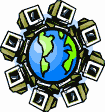|
Dial-Up Support
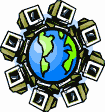
Return to Dial-Up Support
To create a new dial-up connection in Ubuntu Linux (with GNOME):
Ubuntu Linux comes with the GNOME desktop installed by default, one
of the three complete desktop environments for distributions of Unix and
Linux designed for home computer users.
These directions were written for Ubuntu 7.10 ("Gutsy Gibbon"), released
on October 18, 2007.
Ubuntu does not have the ability to recognize or configure many of the
software modems ("winmodems") on the market automatically without the
use of restricted drivers. If your modem is such a modem, it may be
possible to use it in Ubuntu. See the "Dialup
Modem Howto" entry in Ubuntu's online documentation for more
information.
- Click on the Network Status icon (
 ) usually found
in the upper right corner of the screen, and choose "Manual
configuration" from the pop-up menu. This wil open the
"Network Settings" window, and you may be asked for your
password. ) usually found
in the upper right corner of the screen, and choose "Manual
configuration" from the pop-up menu. This wil open the
"Network Settings" window, and you may be asked for your
password.
- If the icon is not visible, then click on the System menu,
normally found near the top left corner of the screen near the Ubuntu
logo. Choose the Administration submenu, and click on the
Network menu item.
- If you're not using the GNOME desktop, or if your GNOME system
menu is not available, then type "sudo network-admin" at a
terminal shell prompt or run program box and press Enter.
- If you want to preserve your current network configuration, then
click on the Save button in the location bar. The button's icon
resembles a floppy disk. You'll be asked for a location name, and the
name will appear as a choice in the "Location:" drop-down list.
- Choose the "Modem connection" item, then click on the
Properties button. This will open the "ppp0 Properties"
window.
- Place a checkmark in the "Enable this connection" box.
- In the "Phone number:" box, enter one of our access numbers
(838-4125 or 838-1001).
- If you need to dial any special numbers to get a regular dial tone,
put those numbers in the "Dial prefix:" box just below the "Phone
number:" box. For example, if you need to dial 9 and wait for a
dialtone to get an outside line, you should enter "838-4125"
in the "Phone number:" box and "9" in the "Dial prefix:"
box.
- In the "Username:" box, enter the Username information you received
when you signed up with us.
- In the "Password:" box, enter the Password information you received
when you signed up with us. Your password will show up as a series of
dots as you type.
- If your password has special characters, such as punctuation marks,
then you may need to escape them in the style of HTML entities. Please
call our office if your password has special characters and you can't
seem to connect. This problem seems to have been fixed in Ubuntu
7.04.
- Click on the Modem tab.
- If the "Modem port:" box is empty, either type the device name of
your modem ("/dev/modem" for example) or choose the device name
from the drop-down arrow beside the box.
- If you want your modem dialing with touch-tones instead of rotary
pules, then choose "Tones" from the "Dial type:" pull-down
list.
- If you want to hear your modem connecting, then choose a loudness
level from the "Volume:" pull-down list. Otherwise, choose "Off"
from the "Volume:" pull-down list.
- Click on the Options tab.
- Place a checkmark in all three "Connection settings" checkboxes:
Set modem as default route to internet, Use the Internet
service provider nameservers, and Retry if the connection breaks
or fails to start.
- Click on the OK button to close the "ppp0 Properties"
window.
- Click on the Save button in the location bar. Enter "SDC
Internet" as the location name, and click on the Save
button.
- Click on the Apply button in the location bar. The button's
icon is a green checkmark.
- Click on the Close button to close the "Network settings"
window.
To connect to the Internet by dial-up, bring up the "Network settings"
window again as you did before. Choose "SDC Internet" from the
"Location:" drop-down list, then place a checkmark in the checkbox next
to the "Modem connection" option. Your computer's modem will
immediately dial up to SDC Internet, but the actual connection may take
up to a minute to complete. Close the window.
When you finish with your dial-up connection, bring up the "Network
settings" window as before, then remove the checkmark in the checkbox
next to the "Modem connection" option. Your computer will
immediately disconnect from SDC Internet. Close the window.
If you need to troubleshoot your dial-up connection, then look for
pppd and chat entries in the file "/var/log/messages" on
your computer. To watch this file in real-time, open a terminal window
and execute the command "tail -f /var/log/messages". The absence
of these log entries when trying to use your modem usually means that
your modem was not detected at the device name specified in its
properties.
Return to Dial-Up Support
|